How to share your Mac's internet connection with your iPhone or iPad
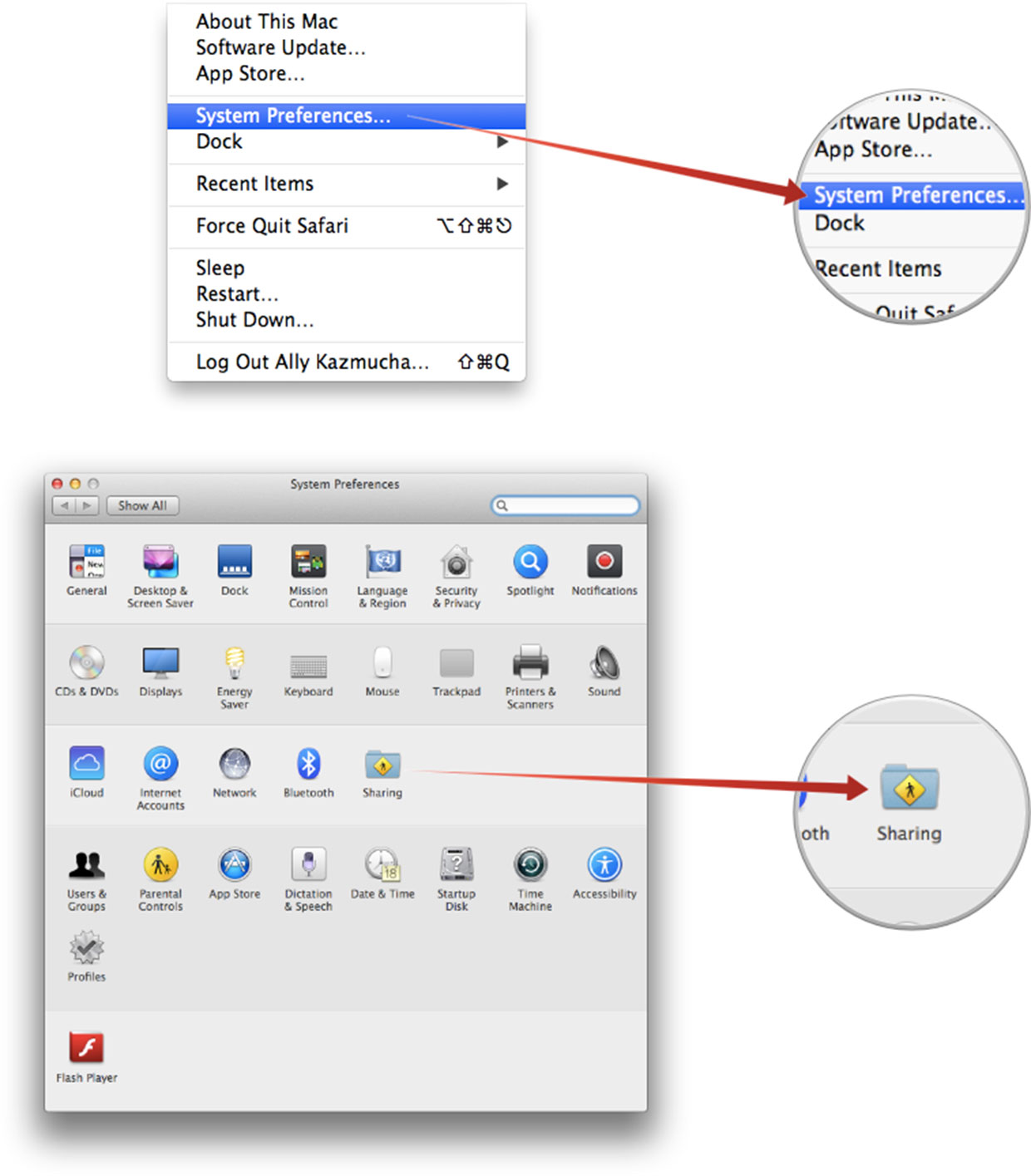
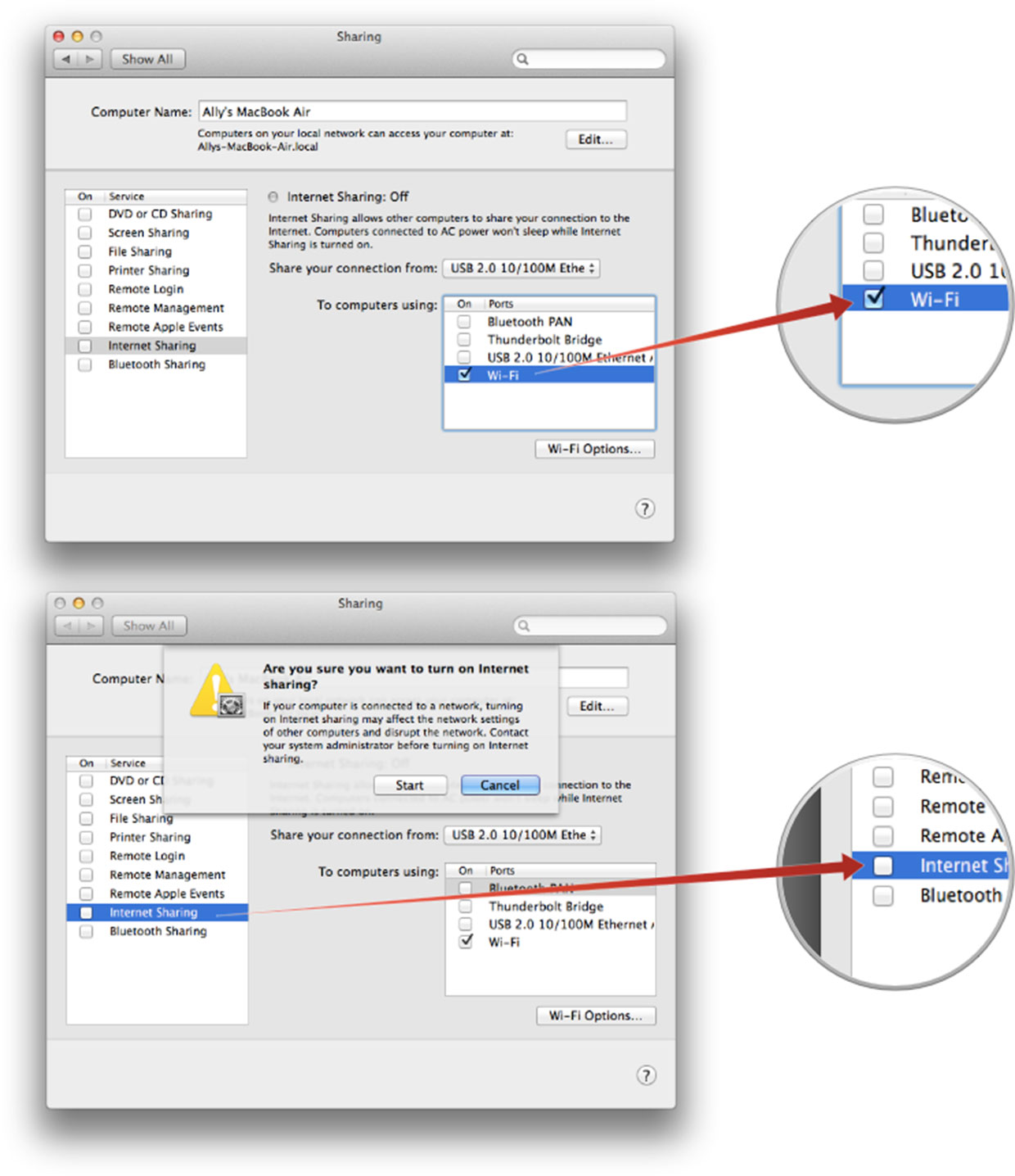
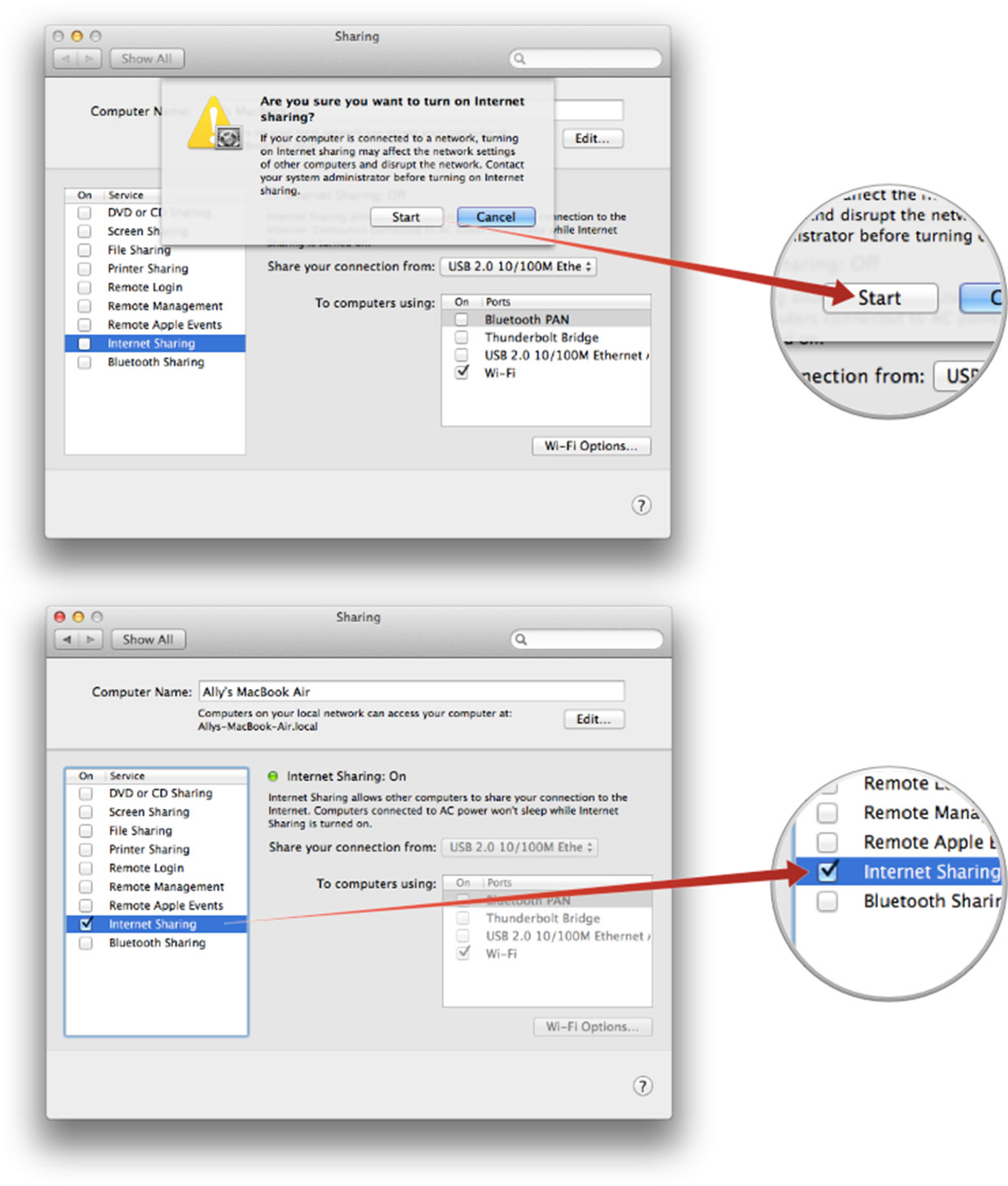
Source :
How to turn your Mac's internet connection into a Wi-Fi hotspot with Internet Sharing | iMor
Before beginning, be aware that Internet Sharing works for any computer running OS X Lion (10.6) or later.
- Click on the icon in the top menu bar and select System Preferences.
- Now click on Sharing.
- Click on Internet Sharing and then tick the checkmark next to Wi-Fi.
- Now turn on Internet Sharing by clicking the tick mark next to Internet Sharingin the sidebar.
- Click Start on the menu that pops up in order to turn Internet Sharing on.
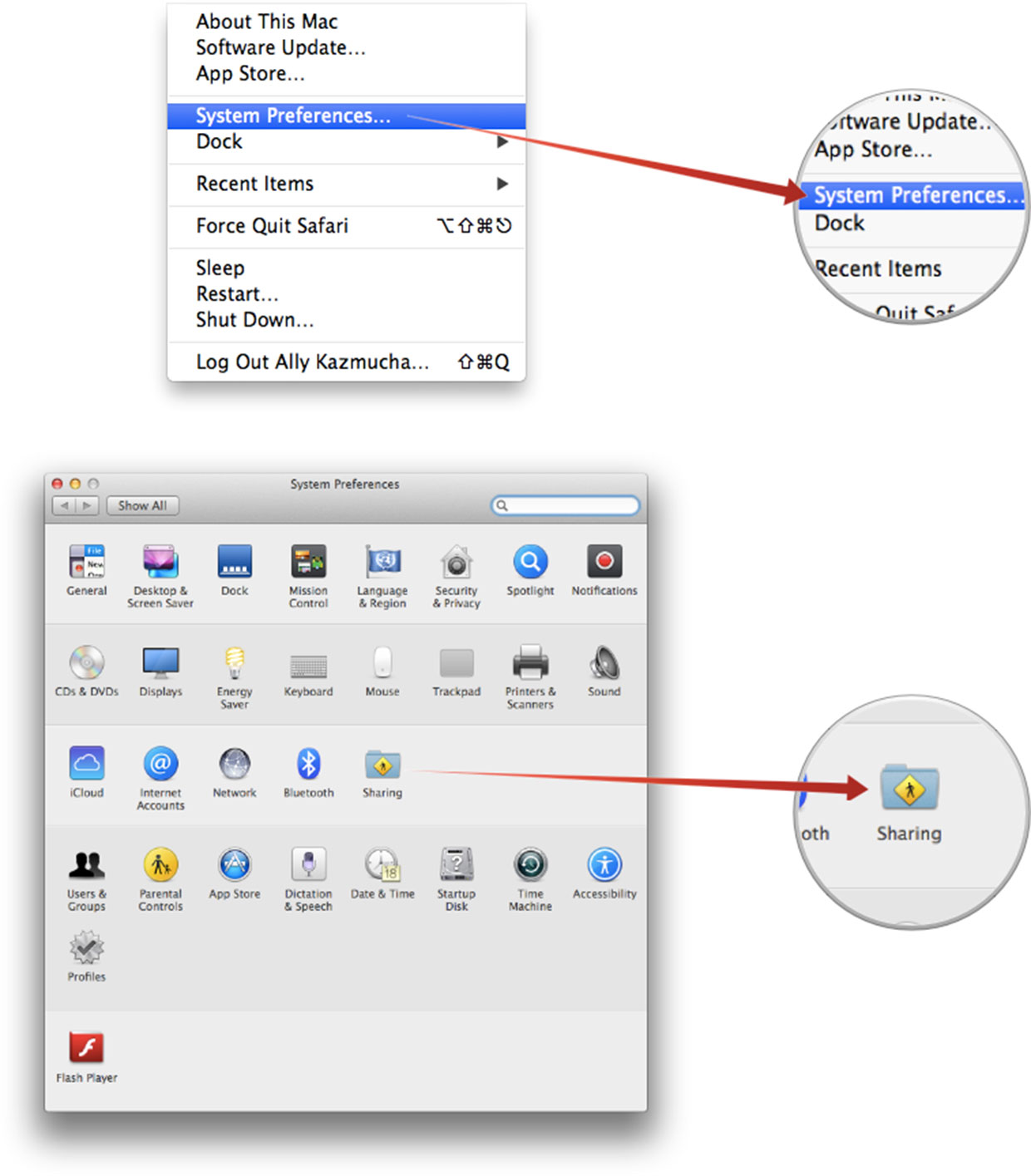
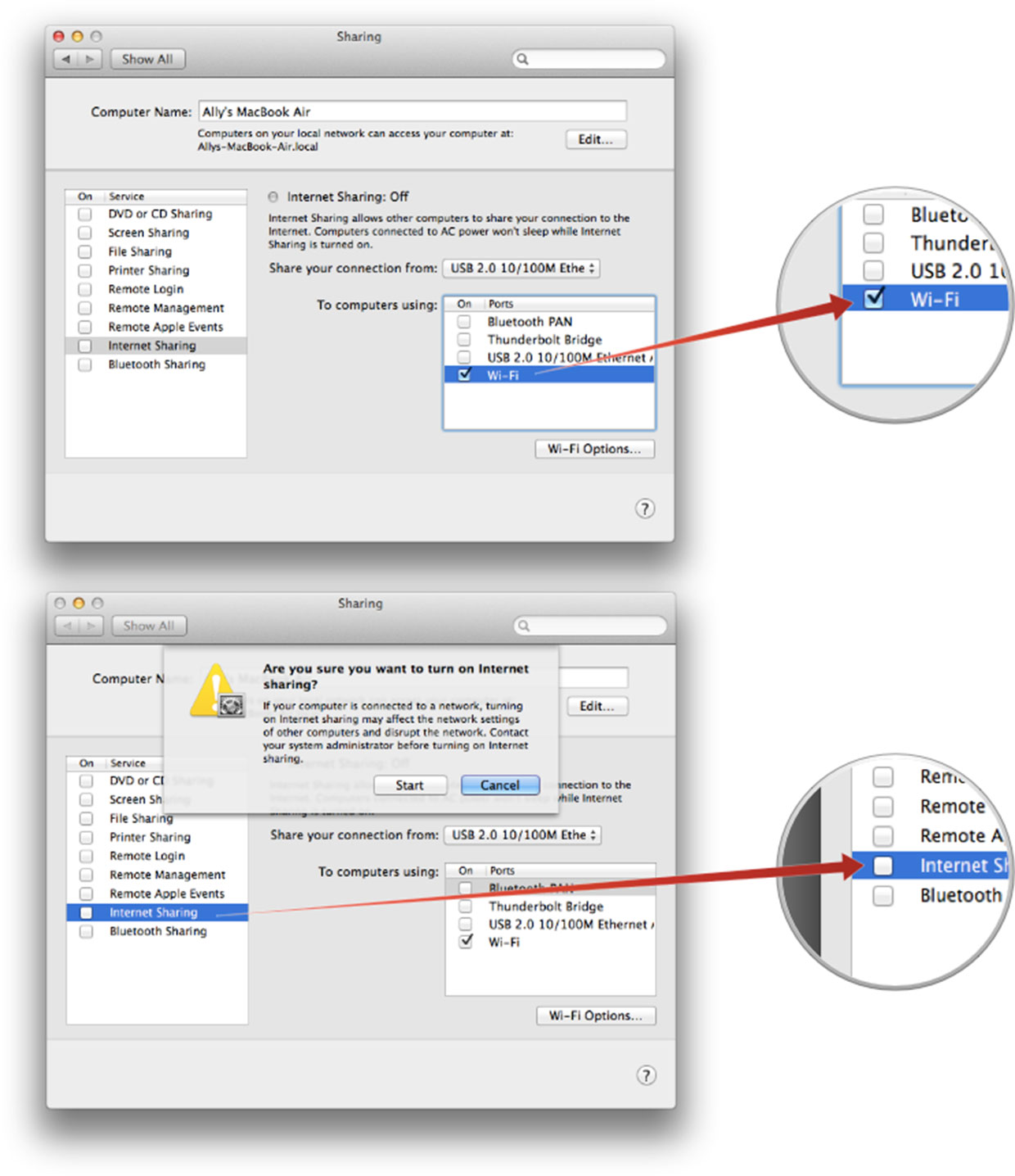
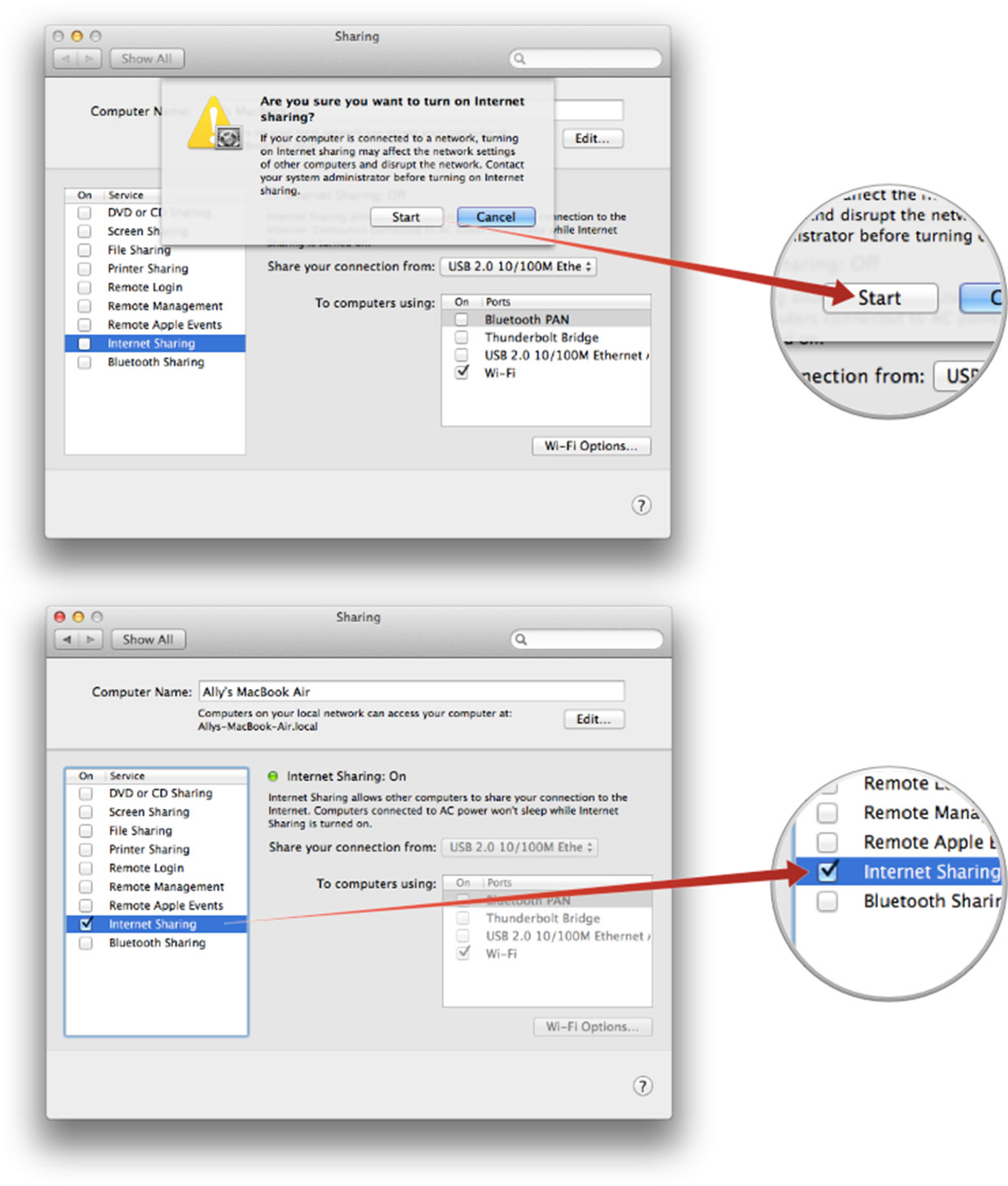
Your Mac should now show up as a Wi-Fi hotspot for your iPhone, iPad, and similar devices. Simply connect to it like you would any other Wi-Fi network. You can even change the name of your Mac in the same Internet Sharing menu to make it easier to find if you'd like.
Have you used Internet Sharing to turn your Mac into a WiFi hotspot? Where were you that you had to resort to Internet Sharing? Let me know in the comments!Source :
How to turn your Mac's internet connection into a Wi-Fi hotspot with Internet Sharing | iMor
