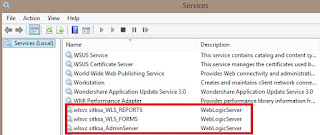It's more professional to make Oracle services start as Windows services , So the end-user is not required to start services every time PC starts.
Moreover It's not user-friendly too.
4.Here's how to Add Node Manger to Windows service :
Moreover It's not user-friendly too.
1.Here's how to Add Weblogic to Windows service :
SETLOCAL
set DOMAIN_NAME=insight
set USERDOMAIN_HOME=D:\Oracle\Middleware\user_projects\domains\insight
set SERVER_NAME=AdminServer
set WL_HOME=D:\Oracle\Middleware\wlserver
set PRODUCTION_MODE=true
cd %USERDOMAIN_HOME%
call %USERDOMAIN_HOME%\bin\setDomainEnv.cmd
rem *** call "C:\Oracle\Middleware\wlserver_10.3\server\bin\installSvc.cmd"
call "%WL_HOME%\server\bin\installSvc.cmd"
ENDLOCAL
Save the file as Install_AdminServer.cmd
just double click the file to add it to Windows services
2.Here's how to Add WLS_FORMS to Windows service :
SETLOCAL
set DOMAIN_NAME=insight
set USERDOMAIN_HOME=D:\Oracle\Middleware\user_projects\domains\insight
set SERVER_NAME=WLS_FORMS
set WL_HOME=D:\Oracle\Middleware\wlserver
set PRODUCTION_MODE=true
set ADMIN_URL=http://localhost:9001
cd %USERDOMAIN_HOME%
call %USERDOMAIN_HOME%\bin\setDomainEnv.cmd
rem *** call "C:\Oracle\Middleware\wlserver_10.3\server\bin\installSvc.cmd"
call "%WL_HOME%\server\bin\installSvc.cmd"
ENDLOCAL
Save the file as InstallWLS_FORMS.cmd
just double click the file to add it to Windows services
3.Here's how to Add WLS_REPORTS to Windows service :
SETLOCAL
set DOMAIN_NAME=insight
set USERDOMAIN_HOME=D:\Oracle\Middleware\user_projects\domains\insight
set SERVER_NAME=WLS_REPORTS
set WL_HOME=D:\Oracle\Middleware\wlserver
set PRODUCTION_MODE=true
set ADMIN_URL=http://localhost:9002
cd %USERDOMAIN_HOME%
call %USERDOMAIN_HOME%\bin\setDomainEnv.cmd
rem *** call "C:\Oracle\Middleware\wlserver_10.3\server\bin\installSvc.cmd"
call "%WL_HOME%\server\bin\installSvc.cmd"
ENDLOCAL
Save the file as InstallWLS_REPORTS.cmd
just double click the file to add it to Windows services
UPDATE : Reports Server is nolonger available according to Oracle site link
UPDATE : Some services might not work because After Windows 10 updates and it may ask for of Node manager , so we need to start up Node Manger too.
4.Here's how to Add Node Manger to Windows service :
Go to D:\Oracle\Middleware\user_projects\domains\insight\bin\installNodeMgrSvc.cmd
You can manage services from :
Start Menu -> Run -> services.msc
Oracle services start with wlsvc...