Has it ever bothered you that there isn’t an obvious way to remove the previous items in the Run box in Windows? It’s often very useful, of course… but if you are just a little bit paranoid you might want to clean out that list on occasion.
Of course there are many cleaner applications that will do this for you, but we’ll explain how to do it manually.
Clear Recent Run Dialog Entries Through Regedit
Open up regedit.exe through the start menu run box, and then navigate down to the following key:
HKEY_CURRENT_USER\Software\Microsoft\Windows\CurrentVersion\Explorer\RunMRU
You’ll see all your recent commands on the right, and you can delete any of the keys that contain your commands. You’ll have to logoff and then back on, but the list should be clean.
Note that this will also work for Windows Vista’s Run dialog, although most people have switched to using the search box instead.
Completely Clear Recent Run Dialog Entries The Easier Way
Reader Ayush pointed out a much more easy solution that this registry hack-happy geek overlooked.
Right-click on the taskbar and choose Properties, then choose Start Menu.
Select the “Classic Start menu” option, and choose the Customize button. (Don’t worry, we’ll cancel out of the dialogs so you can keep the XP menu style)
Now just click the Clear button to remove all of the recent documents and applications from the start menu.
Once you’ve done that, hit Cancel and then Cancel again to make sure you don’t switch to the Classic Start menu.
Note that this method will clear out everything… so if you just want to remove a single entry you need to use the registry hack method.
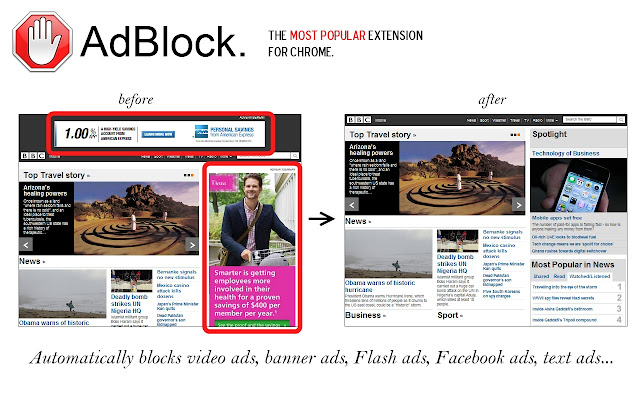

![[Complete Guide] How To Flash A Custom ROM To Your Android Phone With ROM Manager + Full Backup & Restore](http://cdn.androidpolice.com/wp-content/uploads/2010/05/image_thumb50.png)




























