Once in a while everyone is bound to come across this problem. You type a formula in a cell, then you press ENTER. Bam! nothing happens. You check if a donut chunk went in to the key board and some how jammed the ENTER key. So press it again, this time harder. But nothing. The formula shows up in the cell instead of the result, like this:
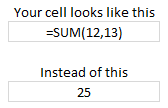
Now what to do?
Of course, you can be careful when eating donuts. But careful donuts sure sounds like a paradox. So instead lets roll up our sleeves and find out the reason for this mishap.
The top reason for formulas are shown as formulas instead of results:
You may have accidentally pressed CTRL+` (back quote symbol, the key below escape key in your keyboard) or activated the “Show Formulas” mode in Excel.
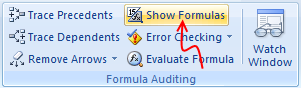
When you do it, excel shows the formulas instead of their results.
To fix this error and get back the values (or results) just press CTRL+` again.
The next reason why formulas are shown as formulas:
You may have set the cell formatting to “Text” and then typed the formula in it.
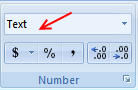
When you set the cell formatting to “Text”, Excel treats the formula as text and shows it instead of evaluating it.
To fix this error, just select the cell, set its formatting to “General”. Now edit the formula and press enter. (Alternatively you can press F2 and then Enter after setting format to General).
The less probable reason why formulas are shown as formulas instead of values:
You may have accidentally typed a single quote ‘ before the = sign in the formula.
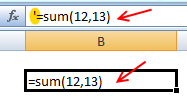
When you type single quote ‘ in a cell excel treats the cell contents as text and does not evaluate any formulas within.
To fix this error, just remove the single quote.
No comments:
Post a Comment